Now that you know that you can take your Helix Studios porn anywhere you go with your iPhone, iPod Touch (or other smart phones), you might want to check our this neat trick to save the Helix Studios website as a home screen icon on your iPhone. This way, you don’t even have to open Safari and look up the bookmark for Helix Studios, instead, you will have a neat little icon that will launch the site directly form the iPhone home screen.
Here’s how you do it:
Step 1: Open Safari, and go to http://www.helixstudios.net
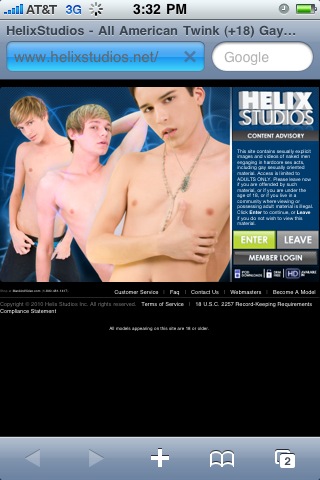
Step 2: Click the + (plus) button at the bottom of the screen
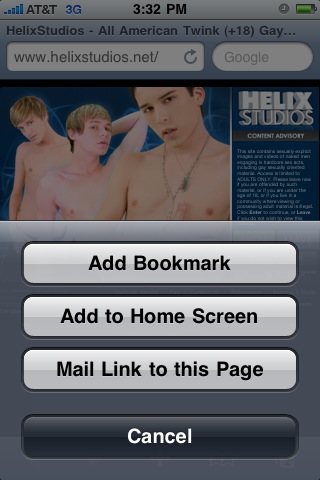
Step 3: Click the “Add to Home Screen” button
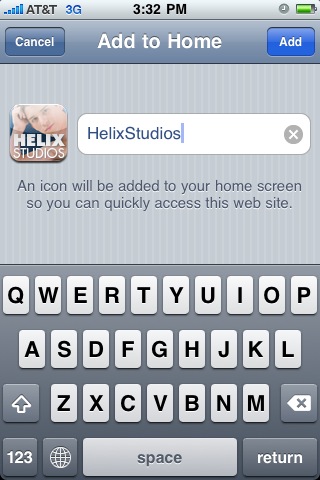
Step 4: Change the name to Helix Studios and click the blue Add button.
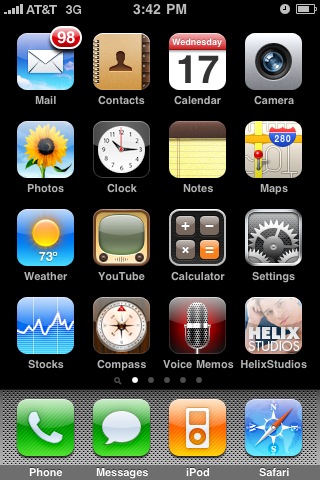
That’s it, we’re done. Now, Helix Studios’s website will be a fingertip away.
PS: If you even want to remove the icon, press and hold it for a few seconds, until you see all the icons on your home screen shaking, and press the little X symbol to remove the icon.
